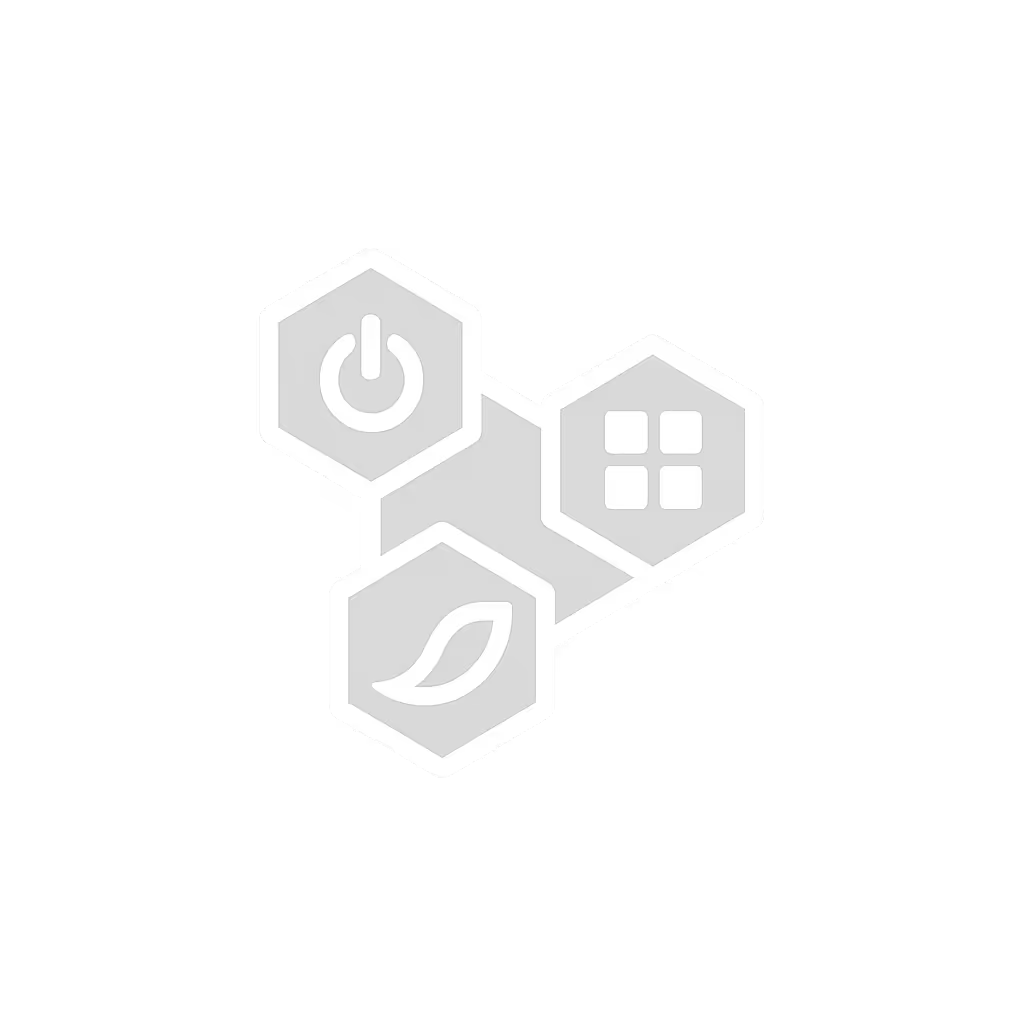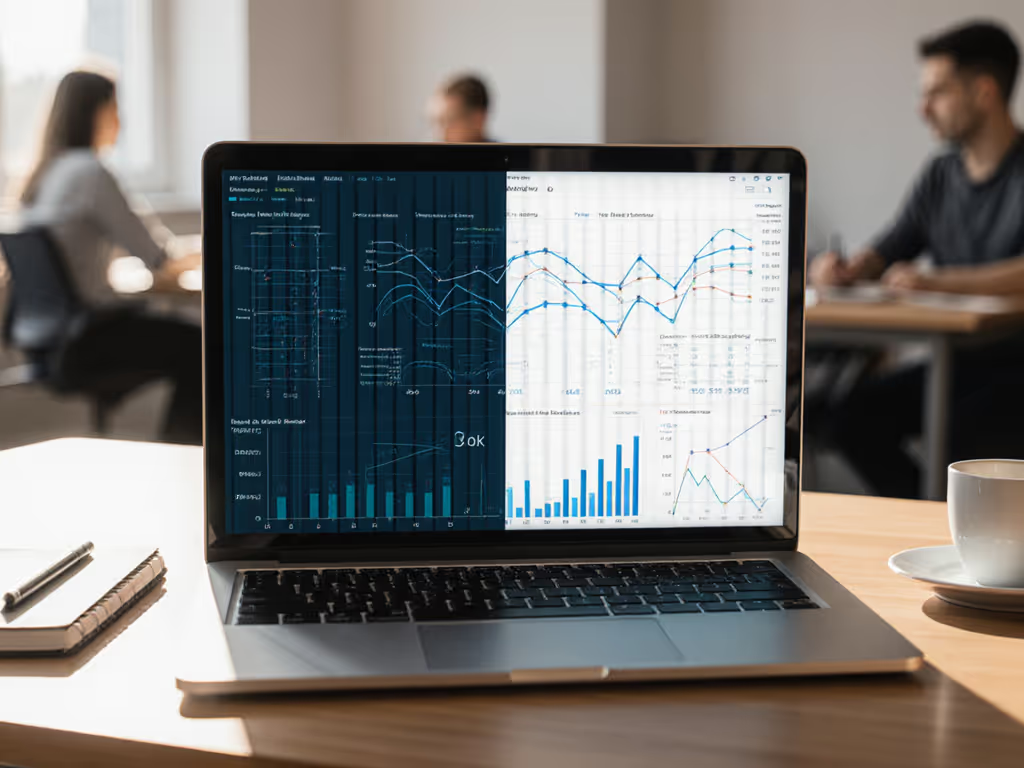
Computer Screen Privacy: How Privacy Filters Work

If you've ever worked on a train, plane, or open office, you've faced the silent threat of visual hacking (where strangers extract sensitive data from your screen in seconds). Computer screen privacy isn't just a luxury; it's a protocol you need to control. Yet most users don't know how privacy filters work beyond "they make side views dark." Let's fix that. I'll dissect the optical engineering behind these filters, map them to real-world threat scenarios, and give you a driverless checklist to select the right solution. No tribalism, no fluff, just verified physics and field-tested specs. Because compatibility isn't luck; it's published, driverless paths and verified pairings per device and OS.
Why Visual Hacking Is a Silent Threat (So You Don't Learn the Hard Way)
A Ponemon Institute experiment revealed 91% of visual hacks succeed undetected, while 52% of screens are exposed in public spaces. That's not theoretical. I rebuilt a client's entire travel kit after a team training session failed: half the laptops couldn't handshake with a new dock, leaving financial models visible on a crowded commuter rail. No time for drivers. No privilege to fix it. That's why I now preflight every accessory (including privacy filters) by measurable threat vectors, not marketing claims.
Think of your screen as a broadcast antenna. Every pixel emits light at specific angles. Standard monitors project 160 to 180 degrees horizontally. That's how someone three seats away sees your Salesforce CRM. Privacy filters exploit optical physics to narrow this cone to ±30 degrees. Beyond that angle? Pixels vanish into a black void.

The Micro-Louver Principle: Your Screen's "Optical Firewall"
Privacy filters use micro-louvers (nanoscale blinds embedded in PET plastic) to block off-axis light. Picture vertical window blinds, but at 715 louvers per inch. Each louver angles light like polarized sunglasses, only allowing photons to pass straight toward your eyes. Attempt a 35-degree peek? The louvers obstruct pixel emission, rendering your screen black. Crucially:
- 2-way filters (standard for laptops) block left/right viewing beyond 30°
- 4-way filters (for tablets/phones) add vertical louvers blocking above/below viewing
- Cutoff angle precision matters: Cheap filters bleed data at 32°; verified ones hit exactly 30°
This isn't software, it's physics. So no drivers, no OS conflicts, no thermal throttling. Just guaranteed optical isolation. For device theft prevention beyond visual privacy, see our K-Slot lock guide. My rule? Driverless first, verified by model (because handshakes fail under pressure).
Your Step-by-Step Privacy Filter Selection Protocol
Step 1: Measure Your Threat Vector (Not Just Screen Size)
Most buyers fixate on diagonal inches. Wrong metric. Your actual display area determines fit, and failure risks. Measure:
- Width (e.g., 12.2 inches / 310 mm for 14" laptops)
- Height (e.g., 6.9 inches / 175 mm)
- Diagonal (e.g., 14 inches / 355.6 mm)
⚠️ Critical: Filters must cover only active pixels. Air gaps = light leaks. I've seen MacBooks with 14.2" diagonal screens needing 14.0" filters due to bezel variations. Always measure the lit area.
Step 2: Choose Your Surface Finish (Matte vs Glossy Privacy Filter)
Surface coating impacts glare and privacy efficacy:
| Finish Type | Pros | Cons | Best For |
|---|---|---|---|
| Matte | 92% glare reduction; hides fingerprints; reduces blue light by 95% | Slightly diffused image; may require +15% brightness | Open offices, sunny commutes, long sessions |
| Glossy | Pristine color accuracy; no brightness loss | Reflects overhead lights; shows fingerprints | Dim environments, color-critical work |
Omar's tip: Matte is non-negotiable for 80% of mobile workers. Glossy's "clarity" is useless if sunlight turns your screen into a mirror. Test both on your actual device before committing.
Step 3: Validate Attachment Method (Removable Laptop Screen Protector)
How a filter adheres directly impacts reliability:
- Silicone adhesive: Bonds screen-side (like phone screen protectors). Pros: Zero glare, max clarity. Cons: Dust bubbles; hard to reposition. Best for: Stable environments (e.g., office desks)
- Magnetic/snap-on: Uses edge-mounted magnets (e.g., Peslv's design). Pros: Swap instantly; no residue. Cons: Minor glare at edges. Best for: Travel (my go-to for flights)

Magnetic Laptop Privacy Screen 14 inch
Key test: Peel it off 10x. If adhesion weakens or leaves residue, it's not travel-ready. I've rejected 3 filters that failed this.
Step 4: Audit for Secondary Protections (Beyond Privacy)
Quality filters deliver layered value:
- Blue light reduction (50% at 310 to 375 nm): Verified by spectral analysis
- Scratch resistance (9H hardness): Withstand keys/coins in bags
- UV blocking (up to 99.9%): Critical for daylight use
Skip filters touting "privacy" but omitting optical specs. Trust the matrix, not the box art. If packaging doesn't list louver cutoff angle or light transmission rates, assume it's vaporware.
Real-World Deployment: Avoiding the Pitfalls
The 30° Illusion and Why It Fails
Many filters claim "30° privacy" but bleed data at 35°. Why? Poor louver calibration. Fix: Test with a protractor app. Sit at 30° to your screen (your screen should be pitch black). If content is visible, return it. I validate every filter batch this way.
Brightness Compensation: The Hidden Tax
Louvers block 30 to 50% of light. Result? You'll need higher screen brightness, draining battery. Mitigate by:
- Choosing matte filters (reduces need for max brightness)
- Ensuring 300+ nits base brightness (most MacBooks hit 500 to 600 nits) (ideal)
The Anti-Spy Laptop Screen Myth
No filter stops overhead or direct rear-view snooping. Four-way filters (for tablets) block vertical angles, but laptops lack vertical threat coverage. Truth: Privacy filters only defeat side-angle visual hacking. For rear threats, pair with:
- Privacy hood attachments
- Strategic seating (back to wall)
Final Checklist: Your Driverless Privacy Protocol
Before buying, confirm these specs:
- Cutoff angle: Exactly ±30° (not "up to 35°")
- Active area match: Measured width/height within 2 mm of your screen
- Surface finish: Matte for mobility (prioritize glare reduction over "clarity")
- Attachment: Magnetic/snap-on for travel; silicone for fixed desks
- Certified specs: Blue light/UV reduction verified by independent lab

I've preflighted dozens of filters for clients using this matrix. The 3M PF270W9B passed every test for stationary workstations with its reversible matte/glossy surface, but its silicone adhesive makes it impractical for travelers. For MacBook users, seek verified compatibility; many filters cut for Windows aspect ratios (16:9) won't fit macOS screens (often 16:10).
Secure Your Workflow in 60 Seconds
Privacy isn't an accessory, it's an operational requirement. Grab a protractor app, measure your screen's active area, and apply the checklist above. Within 3 business days:
- Order one filter matching your exact display dimensions
- Test it at 30° with financial/login screens (not dummy data)
- Deploy it on your next high-risk transit day (plane, train, cafe)
Visual hackers prey on complacency. But with physics on your side, you control the broadcast radius. No drivers. No compromises. Just verified, driverless privacy (because your data deserves published paths, not luck).
Trust the matrix, not the box art.
Related Articles
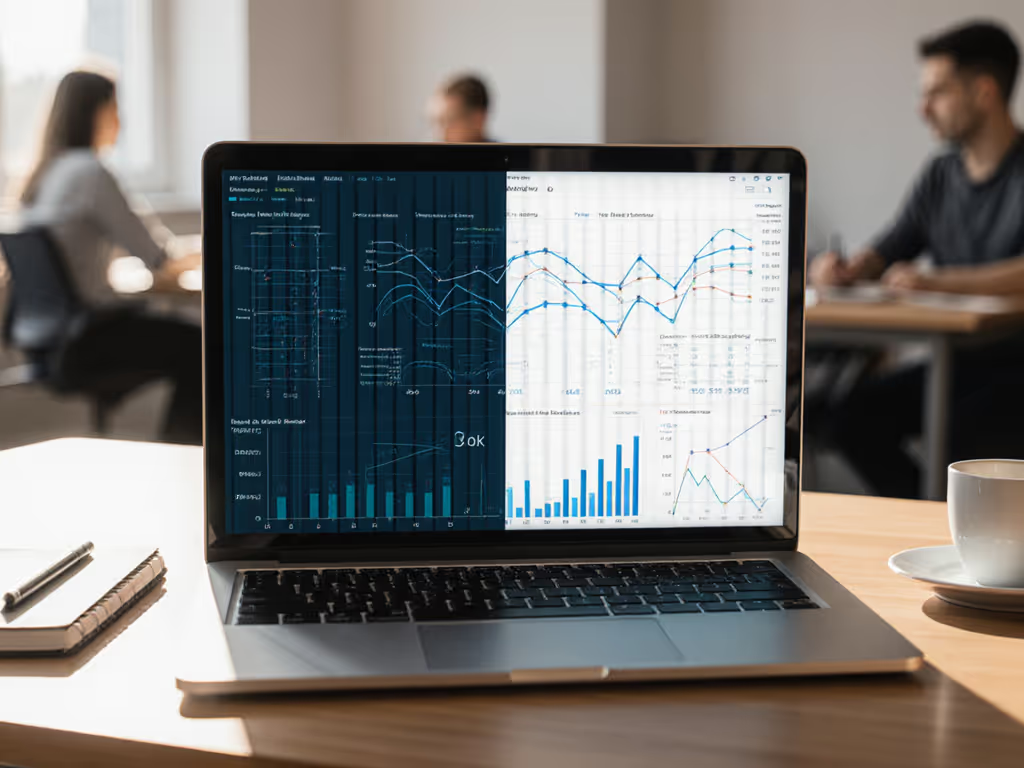


Best Bluetooth Laptop Tracker: Tile vs AirTag Compared
Compare AirTag and Tile Mate for laptop workflows with real‑world results on signal resilience, battery reliability, and ecosystem trade‑offs. Apply the mounting tips and recovery drills to locate a misplaced laptop quickly and discreetly, whether on Mac or cross‑platform teams.

K-Slot Lock Guide: Prevent Laptop Theft Effectively
Use a protocol-driven checklist to select the right K-slot lock for any laptop and environment - identify the exact slot type, run simple fit tests, and align with asset and travel workflows. Gain practical specs and standards-based practices that reduce deployment failures and theft risk.